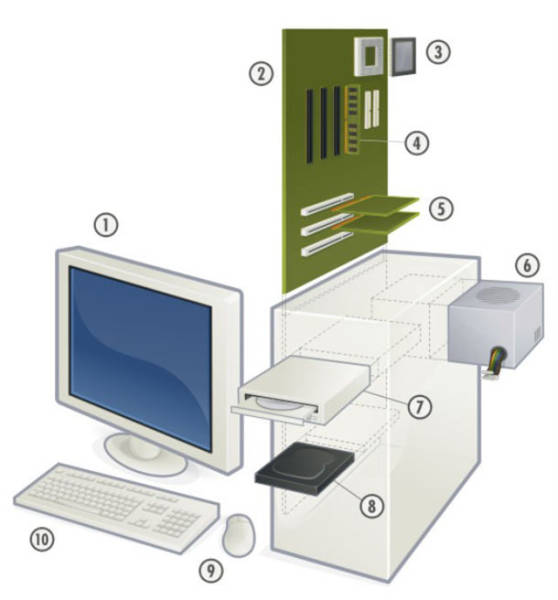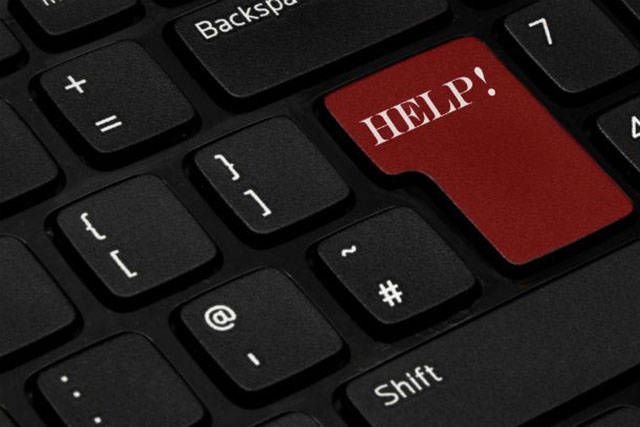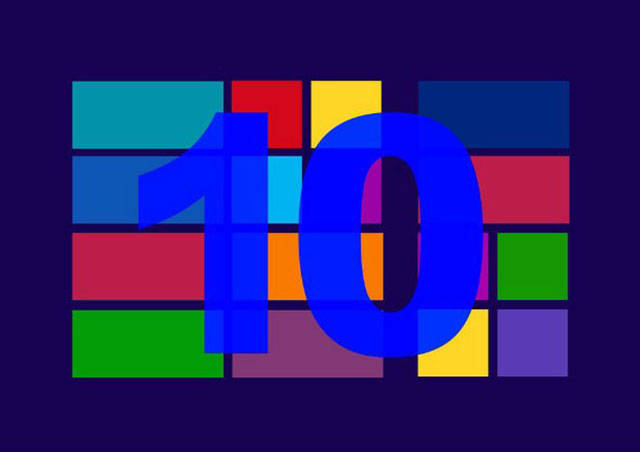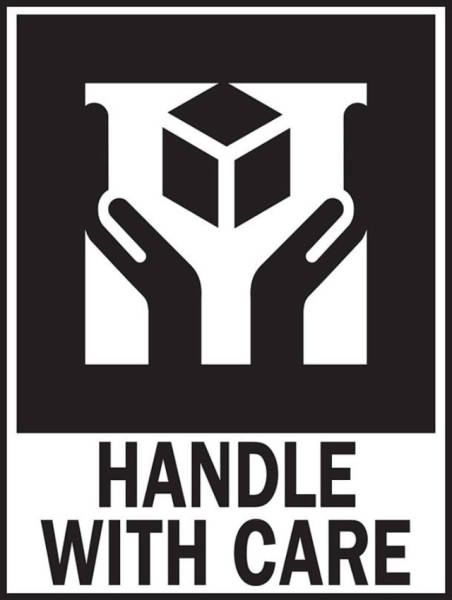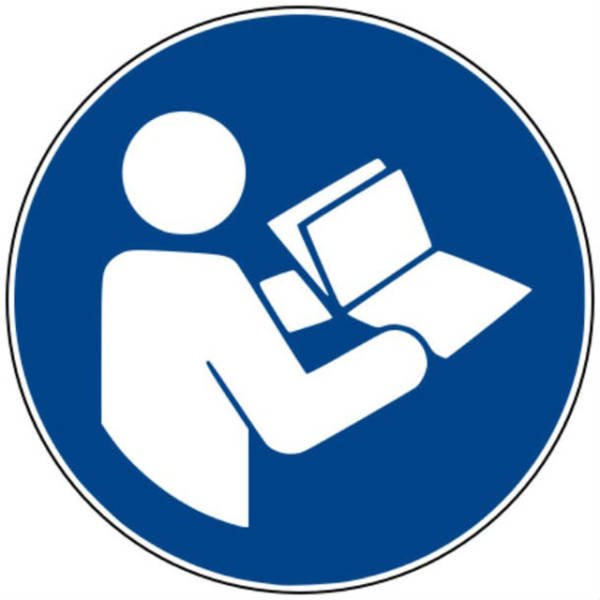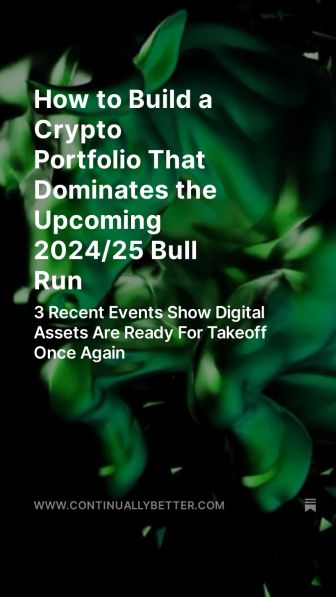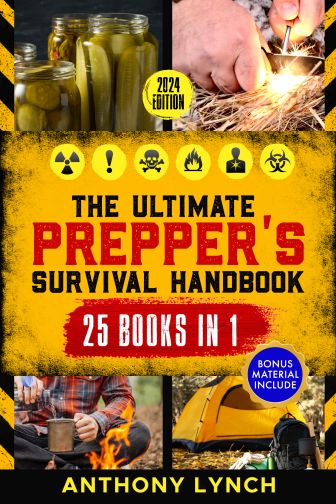Know What's Best for You
Depending on what you’re building your computer for, you may want to consider investing in different parts. For example; if you’re planning on building a gaming computer you’re going to want a good graphics card to handle newer games, however, if you intend to do a lot of video or sound editing, you’ll definitely want to put more money into top-notch CPU for encoding and rendering large files.
Save Your Money
Whether you go for a low-end or high-end computer, it’s going to cost some money to buy the parts. Saving up beforehand can greatly help to cover the financial costs of building a PC, and it’s nice to have a cushion in case you decide that it’s worth it to spend a bit more for better products.
Decide on a Price Range
Although computers can be expensive, keep in mind that in many cases building your machine will actually save you money. While a truly monstrous computer can cost upwards of $1000 or $2000, most people can get by quite well on a $700 to $900 PC. For those truly on a budget, a working mid-tier computer is usually manageable for around $500 to $600.
Know the Parts
It is of the utmost importance to truly understand what goes into a computer before even considering getting to work. Making sure to do extensive research on your own and learning all the ins, outs, and techno-jargon of what you’ll need is going to be invaluable to have going into the building process.
Look Inside a Computer
If you can get your hands on an old computer that you can open up and go inside, take that opportunity to do so! Try naming all of the components and see how they go together, even if it is a bit different from your own build many things are likely to carry over.
Ask Questions
Don’t be afraid to reach out if you are confused about something, if you have access to somebody with computer experience ask them for their advice, if not you can always turn to the internet for help. There are tons of guides on sites like YouTube, and an extensive PC building community on Reddit that is happy to lend their expertise.
Compatibility
Part compatibility is one of the biggest hurdles you must jump with any new build. Triple-check to make sure that every component of your computer will fit the others. This goes further than just whether or not a plug fits in a socket, it can also be something as simple as a whether or not a power supply has enough wattage to run both the motherboard and the graphics card.
Motherboard
The motherboard is the central circuit board into which every other part runs into and, as such, it is the most likely to cause a compatibility error. Make sure that the motherboard has the right sockets for all of your other parts and has the correct layout to fit into your selected case.
Graphics Card
The graphics card is the home of the GPU, or graphics processing unit, and is responsible for building the image you will see on your screen. A good graphics card is crucial for playing games or running other video-heavy processes, and for those with the money multiple cards can even be used simultaneously, doubling or even tripling the graphics power.
The Processor
The CPU, or central processing unit, is the main powerhouse of the computer and is measured in speeds of gigahertz per second. Some CPUs can even be overclocked, meaning that they can be made to reach speeds faster than advertised, so if that interests you look into processors with that ability. This can be a risky procedure however, so make sure you know what you’re doing if attempting it.
Cooling System
Computers use a lot of energy, meaning they can get really hot. To avoid your computer becoming damaged from overheating, make sure to get a quality cooling system in your machine. A typical cooling system consists of a heatsink and a fan; the heatsink draws heat away from sensitive electronics and into a radiator, which a fan blows cool air over in order to decrease the temperature. For more powerful builds, you may want to consider water cooling, which will be more expensive but overall more efficient.
Random-access Memory
Random-access Memory (RAM) is the available memory that a computer can call on in order to complete a task. More RAM won’t necessarily increase performance, however most programs have a minimum RAM requirement to function properly. Although most PCs can get by with 8 gigabytes of RAM, if you’re planning on running large or memory-intensive programs, you may want to upgrade to 12 or 16 gigs.
Hard Drive Options
You’re computer’s drive is the location where your computer will store all the data you put on it. When it comes to drives you will have two options; a hard drive which stores all the information on a physical disk, or a solid state drive which works more digitally. Solid state drives can retrieve data faster than hard drives and are less prone to error, however they don’t have as much storage space and are typically more expensive. In some situations multiple drives can be used simultaneously, however this is completely optional.
Case
Cases come in a variety of sizes, however the most popular tend to be mid-tower and full-tower. Make sure to get a case which can fit all of your components inside, also keep in mind that roomier cases tend to have better air-flow and be quieter. There are many visual preferences that go into selecting a case as well, such as viewing windows and backlights.
Operating System
The operating system does just as advertised, it operates your system. The two main options for this are Windows and Linux/GNU with Windows being the popular, albeit more expensive, option. Linux is a free open-source operating system, however it will not be able to run some programs and takes some experience to use.
Optical Drives
Optical drives or disk drives will typically come separate from the case and, in a world more and more dominated by USB and Bluetooth connections, have become somewhat optional. However, if you do plan to use your computer for playing CDs or DVDs, or if your operating system comes via disk, then you will definitely want to get yourself an optical drive.
Peripherals
Peripherals such as the mouse and keyboard are all mostly left up to personal taste, however, monitors and external speakers should be near the tier-level of the graphics and sound cards, or else they will either not be used to their full potential or will limit the potential of the machine.
Find a Clean Workspace
Before you begin to actually assemble your computer, make sure you have an even, clean working space. A large table or desk should work quite nicely, although you will probably still want to get all your components organized and out of precarious positions before diving in.
Buy Parts Together
Because most of your shopping will likely be over the internet you will have the luxury of buying all of your parts from the same place at the same time. This will greatly reduce the hassle of ordering and shipping, as well as make taking inventory when everything arrives at once, easier. In addition to that, many sites such as Amazon and Newegg will offer big discounts and bonuses when you order parts together.
Inspect Parts Beforehand
Once all your components have arrived, be sure to take a full inventory and carefully inspect parts to be sure that they were not damaged in manufacturing or shipping. If you are feeling comfortable enough you can even make a test build by putting all the components together outside of the case to be certain that everything runs correctly.
Handle Parts with Care
Remember to use the utmost care when handling the electronic components of your computer, especially connections and circuitry which are especially susceptible to the oils on your hands and static discharges. Always handle circuit boards, like the motherboard and graphics card, by the edges and try to avoid touching the surface or exposed connections. All the components should fit together snugly without the need for excessive force.
Avoid Static
Many electronic components can be incredibly sensitive to static electricity, meaning you must take extra care when handling them. Keep track of the antistatic bags that parts come in and keep them in there until you are ready to install them. If you can find one, antistatic wrist straps will continuously drain your body of static build up. If you can’t find one, however, regularly touching a grounded piece of metal will have mostly the same effect.
Work With Somebody
It never hurts to have somebody else there to lend an extra pair of hands, having a friend nearby that can catch your mistakes before they happen or hold something in place while you screw it in can make the whole experience smoother and more enjoyable.
Follow Instructions
You might fancy yourself somebody who doesn’t need instructions, however unless you’re assembling your tenth or eleventh computer you would do well to follow each step down to the smallest detail. Most components will have individual instructions packaged with them and, when the smallest mistake can easily ruin your entire system, not reading them is essentially just shooting yourself in the foot and making you pay for it.
Care and Maintenance
So you’ve finished assembling everything and your computer is finally up and running, your work isn’t done. Be sure to regularly check in to make sure your parts are functioning correctly and your PC isn’t running unusually hot. If your processor begins to overheat it could mean either you’re cooling system isn’t running efficiently or you may just need to clean dust out of the fans and air vents. Also, it’s never a bad idea to back up your hard drive regularly and hang on to any and all warranties, just in case.