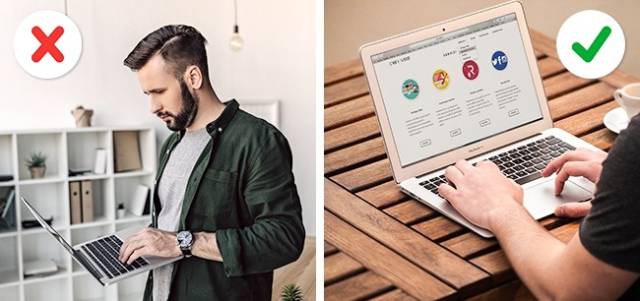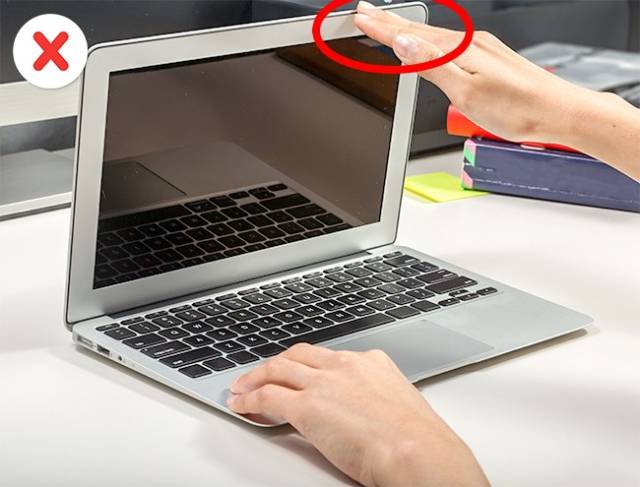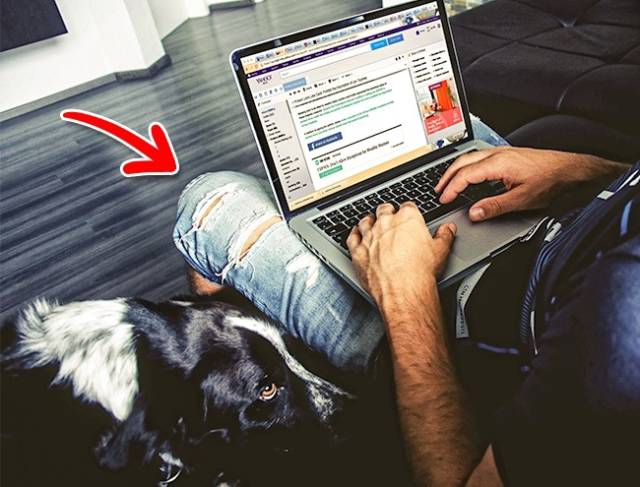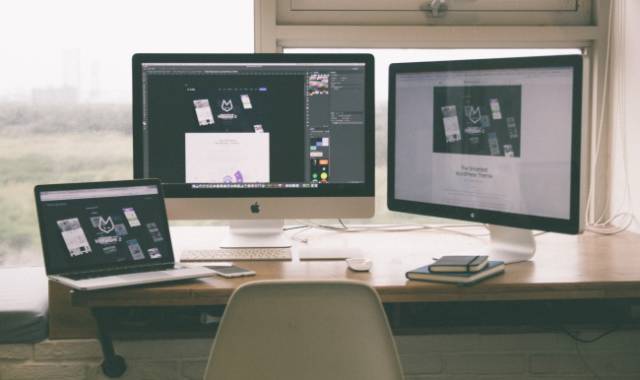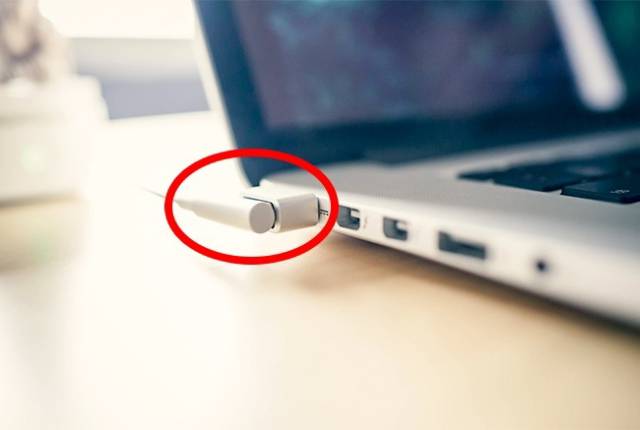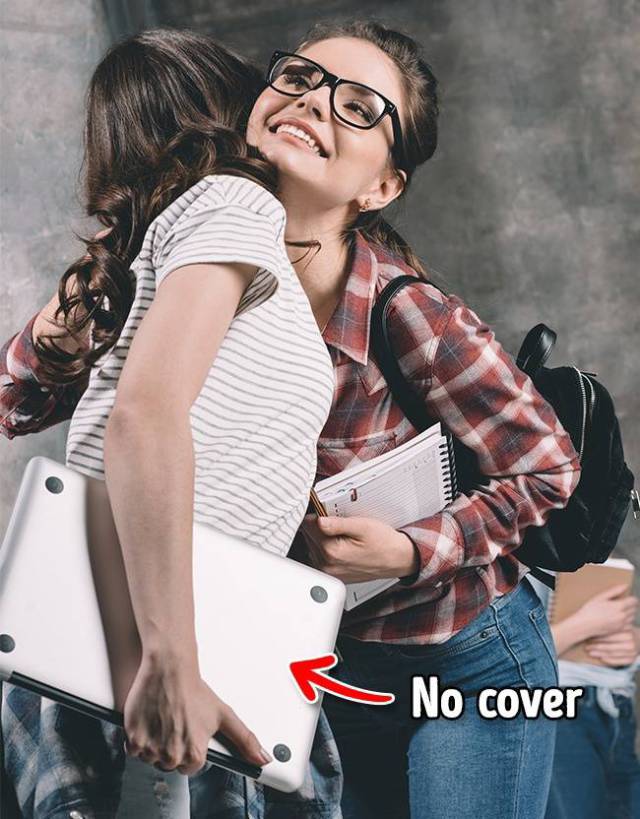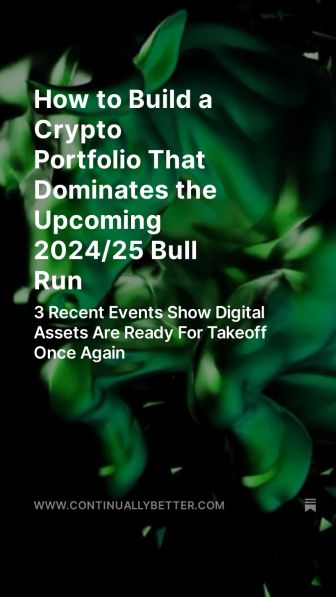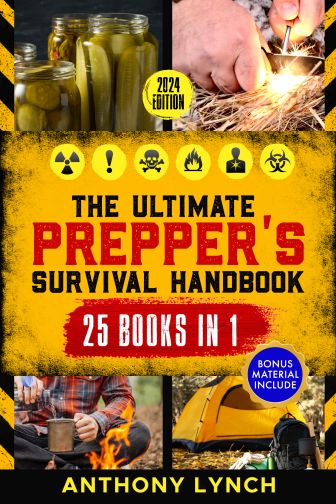Keep pets off your laptop.
You might find it funny when your favorite cat climbs onto your laptop to "help" you work, but don’t encourage this behavior. Cats are attracted to the warmth of the working device, but don’t allow your cat to sit there because their fur can get into the system’s fans. This may eventually lead to overheating and ruin its work.
Don’t eat in front of your computer either. Any bits of food that fall into your keyboard will eventually attract the most unwanted guests: cockroaches and ants.
Move your laptop with care.
Try to be very careful with your laptop when you move it if it doesn’t include a solid-state drive (SSD). The mechanical hard disk drive can take damage if it’s rattled too much while it’s active because it has many moving parts that break easily. As a result, you’ll lose all your data.
Roll the cables properly.
You might think that cables are all about the wires and rubber and nothing can happen to them. Well, it’s true that they can be twisted, rolled, and wrapped around everything. However, since we want our laptops to be mobile, the cables are made to be thin and lightweight.
Don’t twist them at odd angles or wrap them around sharp edges. Don’t strain the cable when it’s plugged in — this may eventually lead to the weakening of the plug as well as charging problems.
Don’t keep your laptop plugged in 24/7.
Technically, you can’t overcharge a laptop battery because modern models use lithium-ion batteries. However, the microcontroller that keeps the battery from overcharging can be damaged. In this case, a nonstop power charge will overheat the battery.
Close and open it gently.
You can’t pick up a laptop by holding the display only — this may be the most fragile part of the whole device. If you hold the corner, it causes pressure on that side and can cause it to bend and snap over time. Open and close the lid gently, holding it in the middle.
Purchase a laptop cooling pad.
The laptop was invented to provide mobility, so we end up keeping it on our laps most of the time. However, this may not be the best place to put your device. Your lap or a blanket may block the ventilation ducts and eventually lead to the battery overheating. A good option is to use a cooling pad.
Keep your laptop away from magnets.
Any hard drive has magnets that are used to store data. When you put your laptop near a powerful magnet, it can cause magnetic disturbances and further data loss. So make sure that powerful magnets are nowhere near your device.
Unplug the charger properly.
Even if you’re in a hurry, be careful. Aggressive and sharp movements can damage the plug, and this can result in charging problems.
Use a laptop cover.
Clean the screen carefully.
We all know you can’t use water and a cloth to clean the screen. Use microfiber and a laptop cleaner. Don’t push too hard as the screens are pretty thin.
Shut down your laptop regularly.
Don’t leave your laptop running if you don’t use it during the day. The nonstop work wears out the hard drive and damages the cooling system as well. If you use the device several times a day, use the Sleep mode.
Keep liquids away from your laptop.
How often do you drink tea or coffee while using your laptop? We all know that laptops and liquids don’t mix. However, a hot beverage can do harm even if you don’t spill a drop. Don’t put hot cups on the closed lid — it may damage the screen matrix.
Ask specialists to test your hardware.
Despite the fact that laptops are very manageable gadgets, you shouldn’t try to solve serious software problems yourself. Ask the pros. Don’t buy a USB device that promises to test your hardware. They usually contain several capacitors inside that charge up when you plug it into your laptop and instantly release all the power back to your hard drive and kill it.
Warning signs your laptop is about to break:
The advice stated above can help your laptop live longer. Read the warning signs listed below that indicate when there are serious problems with your laptop.
- The hard drive works too noisily or too slowly.
- Your laptop freezes when doing simple tasks like text typing, or it operates much slower than before.
- The fans suddenly are making a loud noise.
- The laptop makes weird sounds when you turn it on.
- It restarts randomly.
- Windows service control manager shows a lot of mistakes. To see all of the system settings, go to
This PC — Manage — Event Viewer.