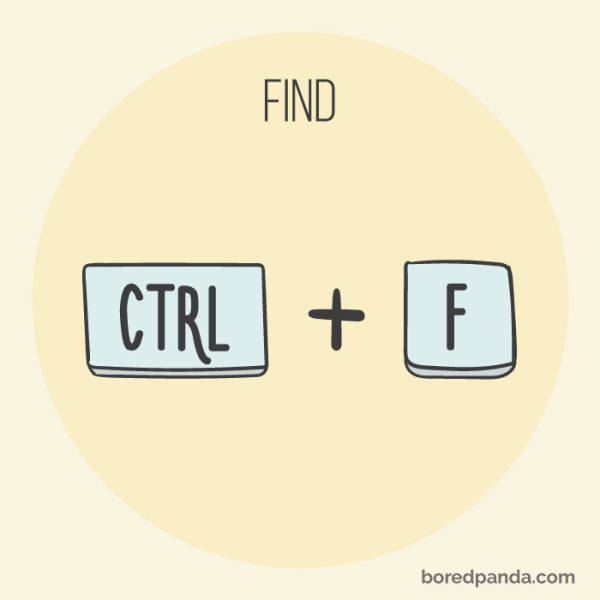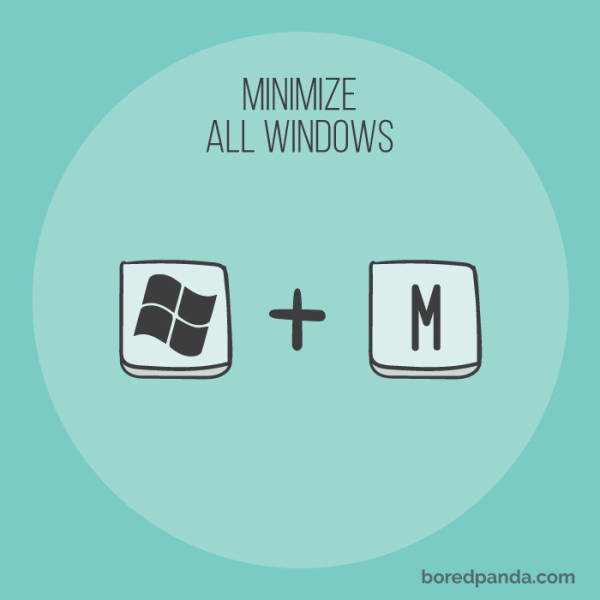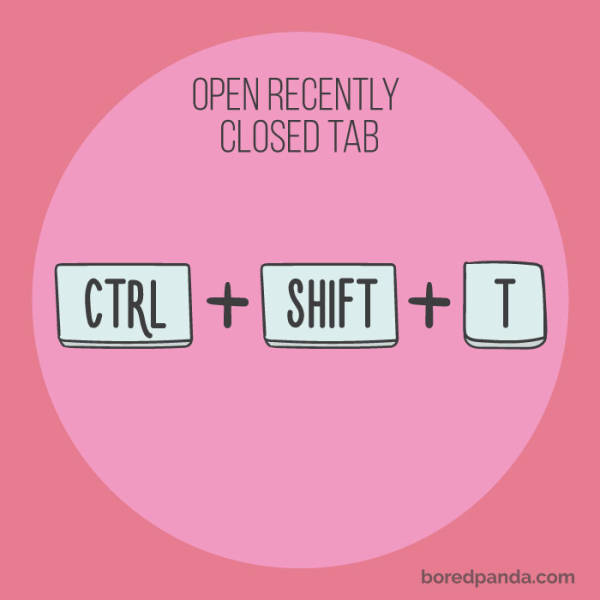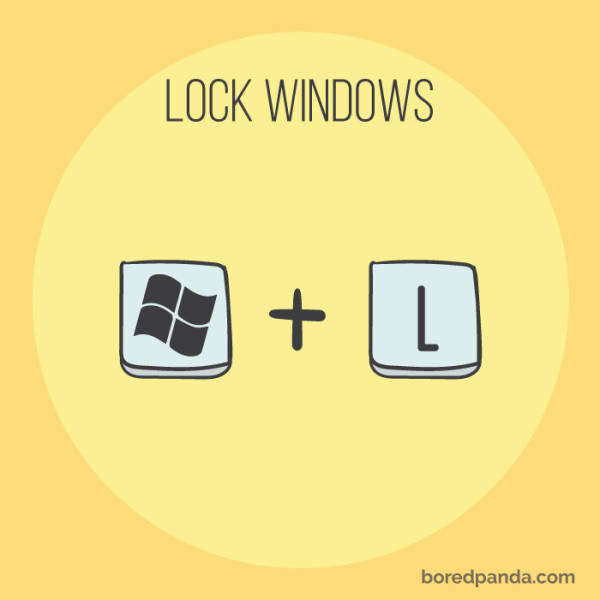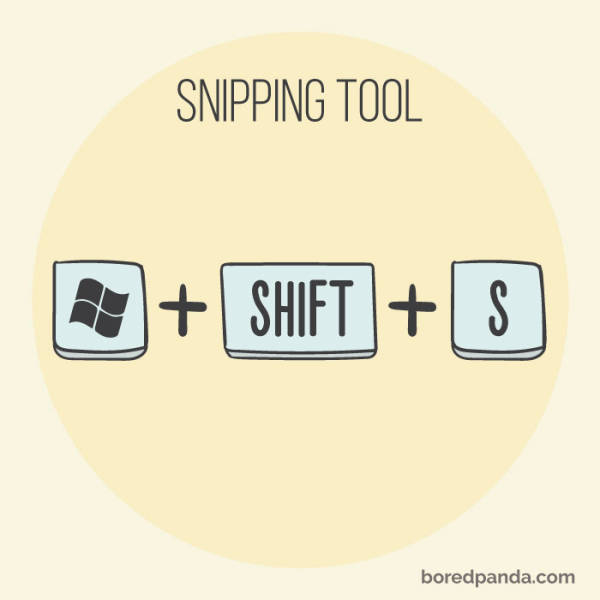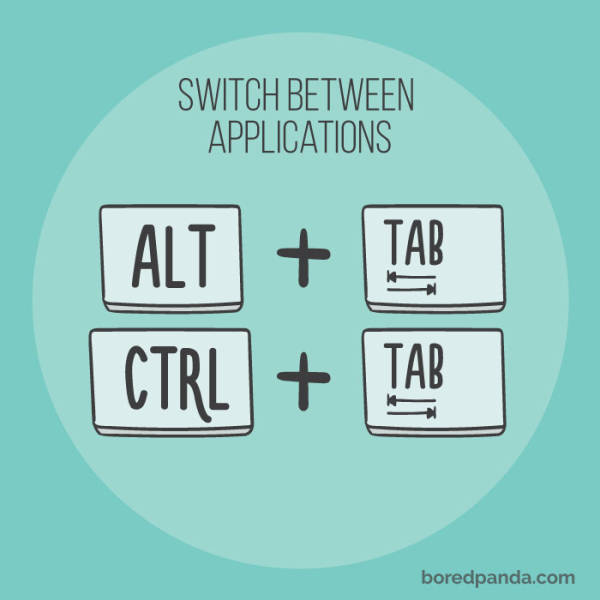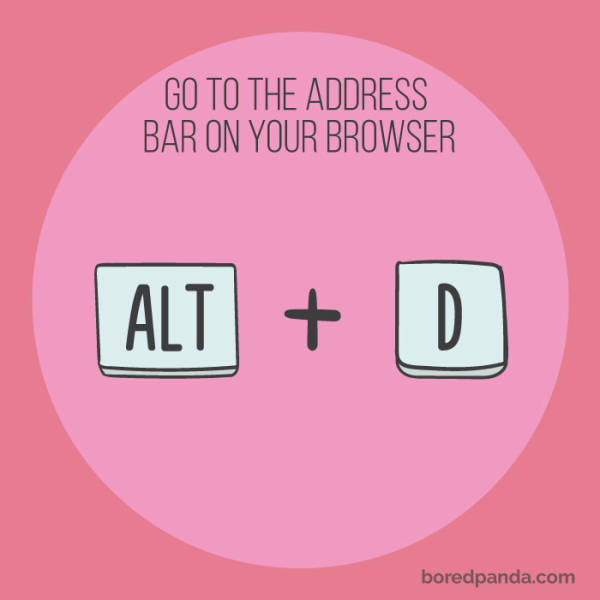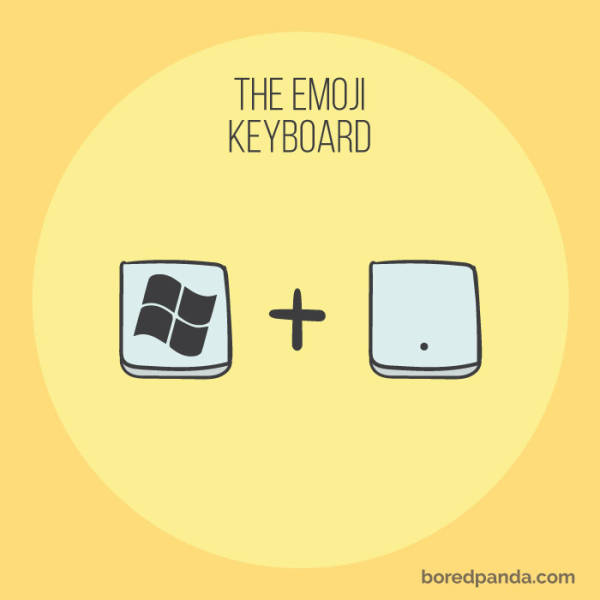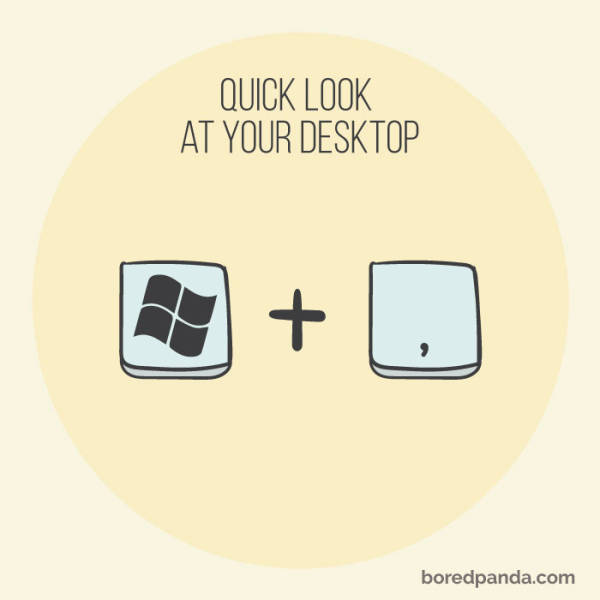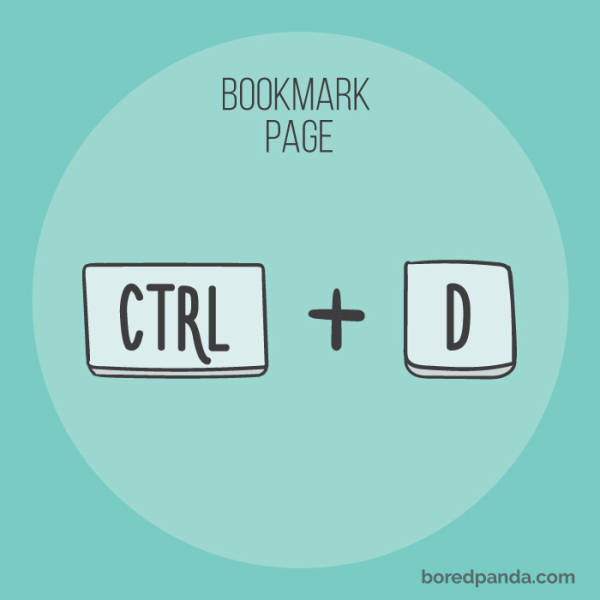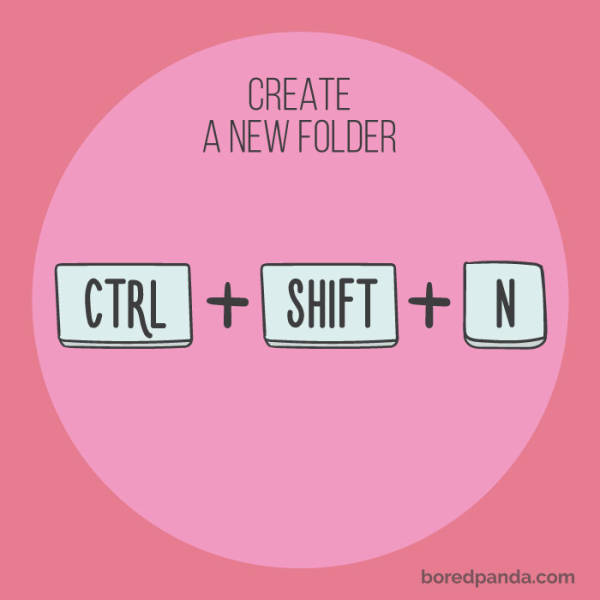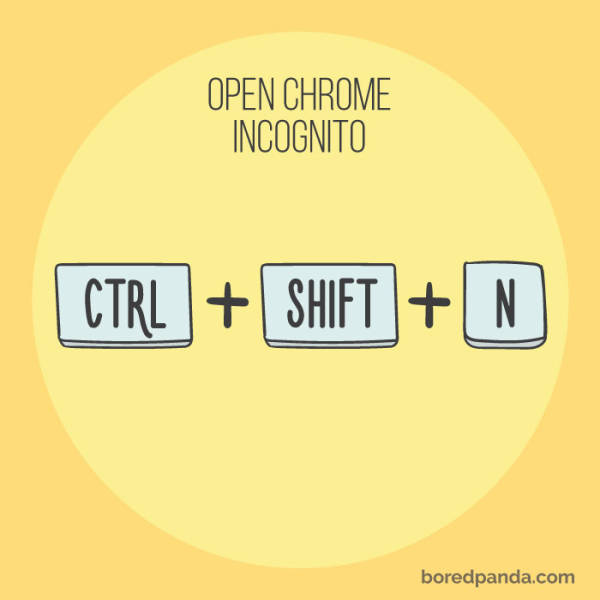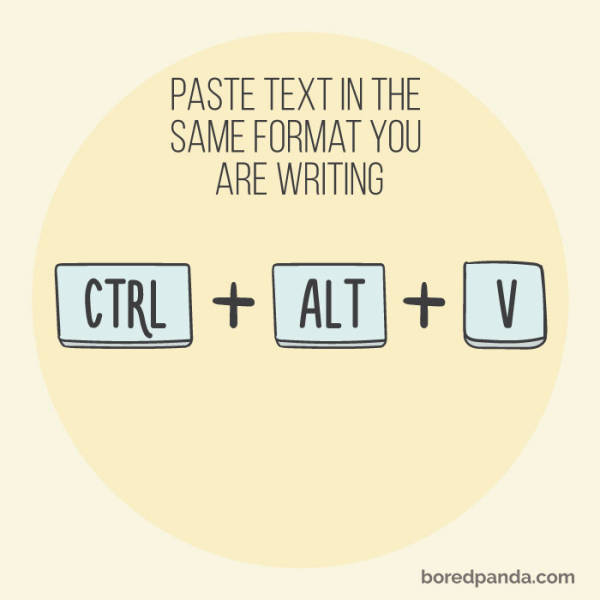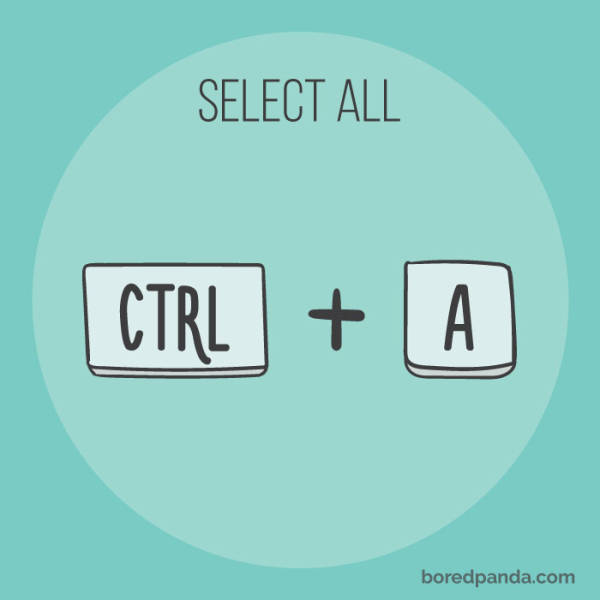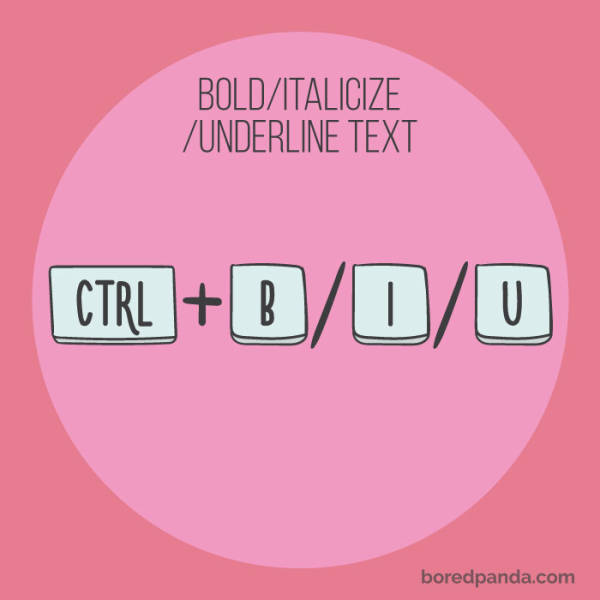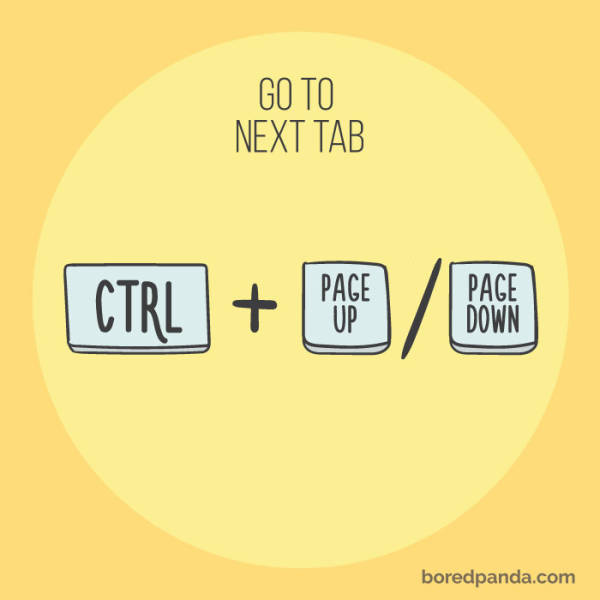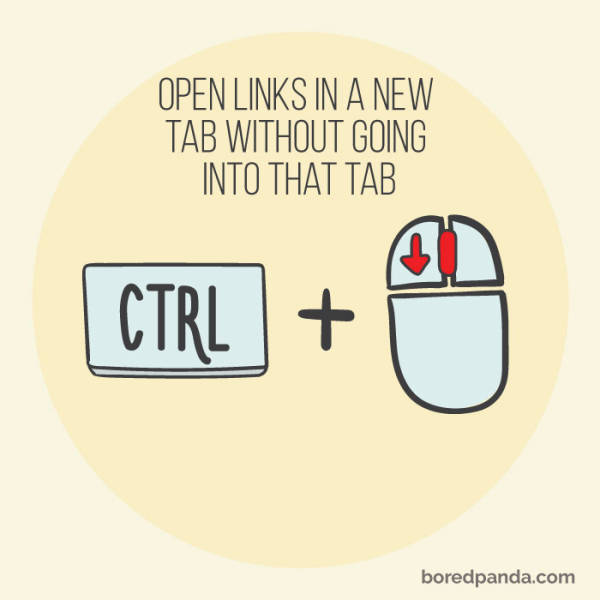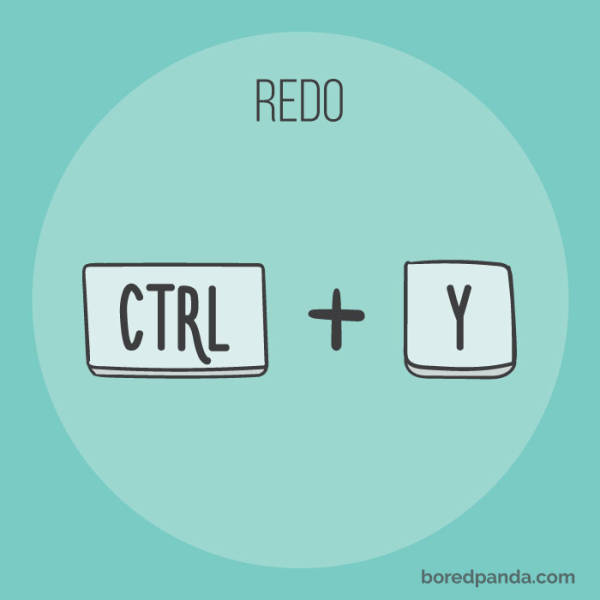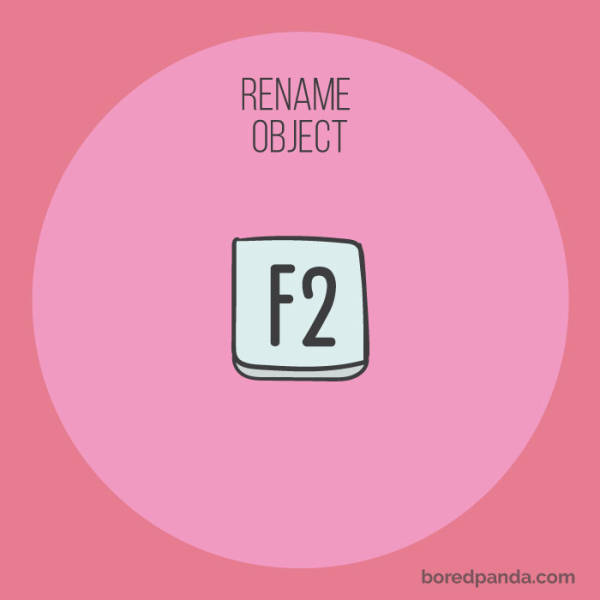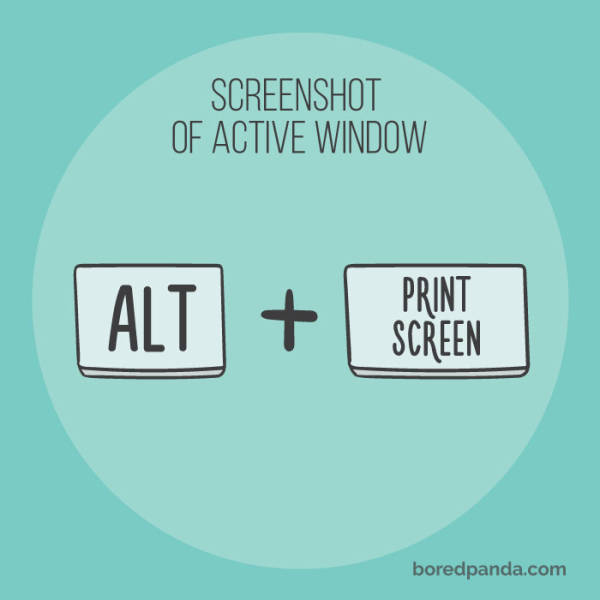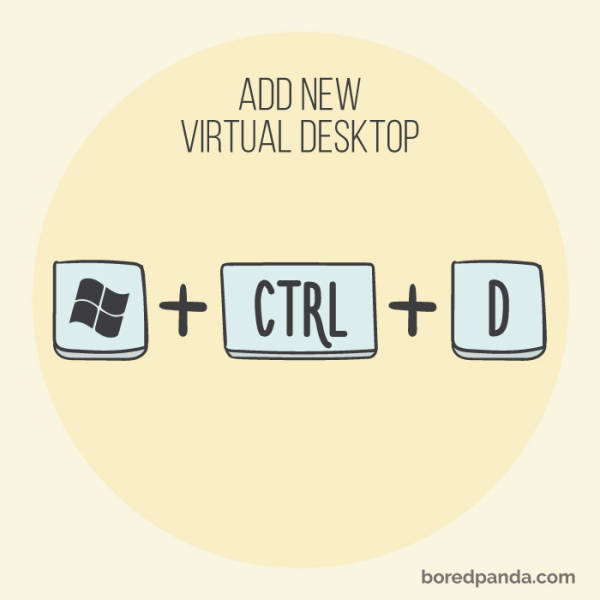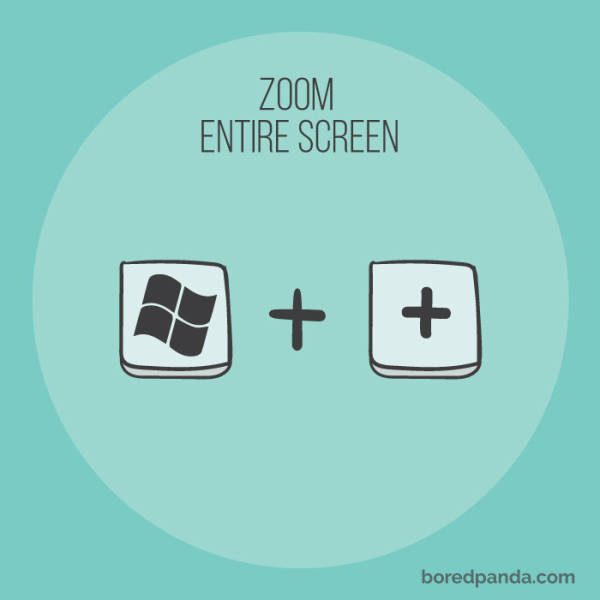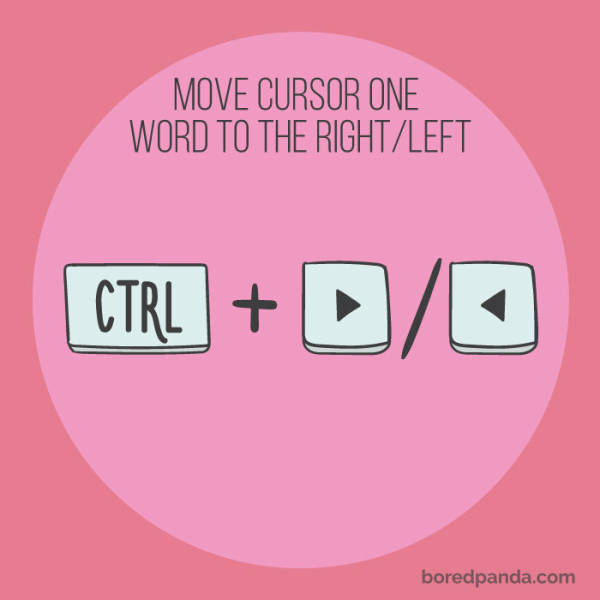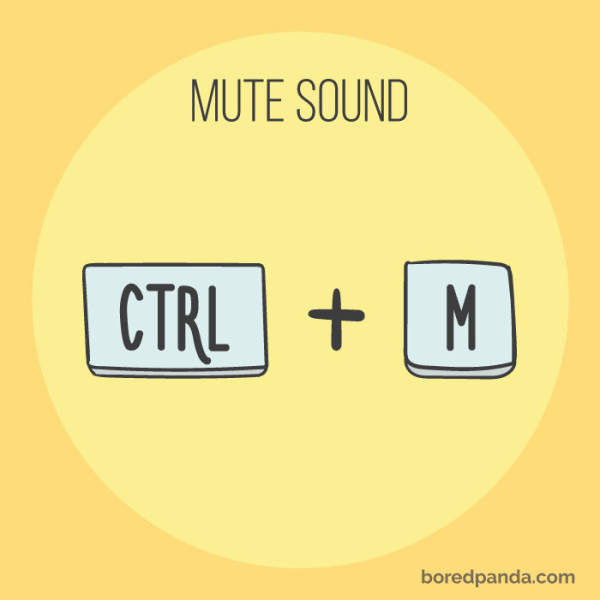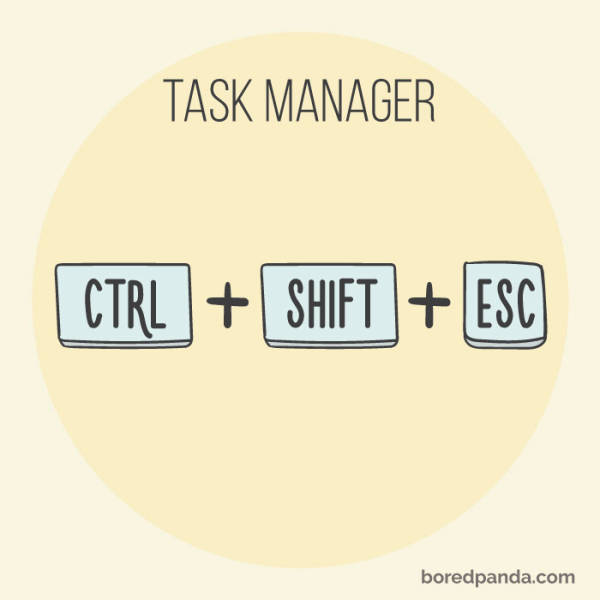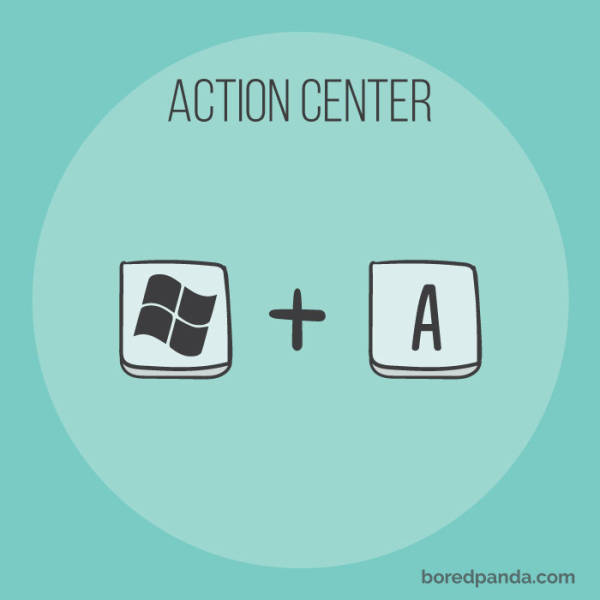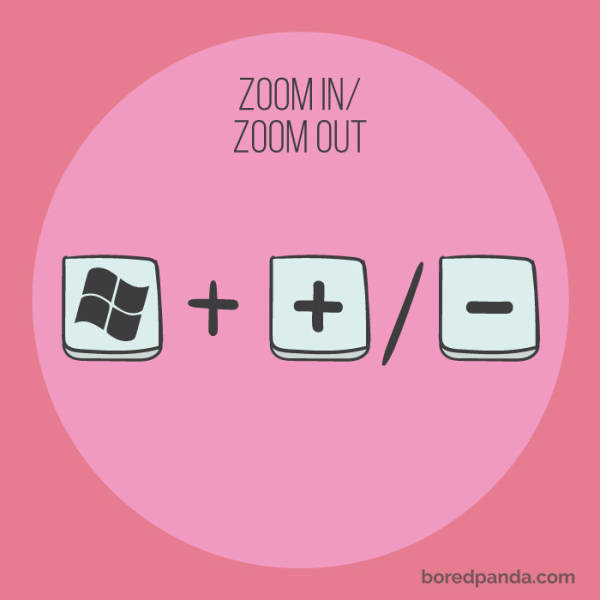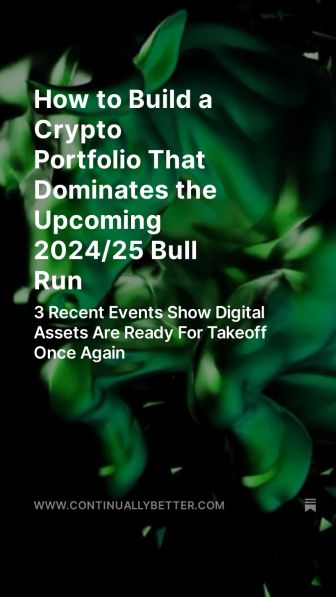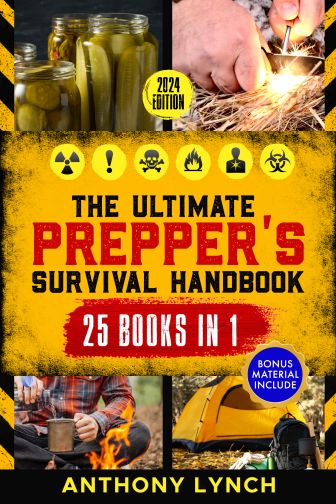• Don't insult other visitors. Offensive comments will be deleted without warning.
• Comments are accepted in English only.
• No swearing words in comments, otherwise such comments will be censored.
• Your nickname and avatar are randomly selected. If you don't post comments for 7 days, they both are reset.
• To choose another avatar, click the ‘Random avatar’ link.